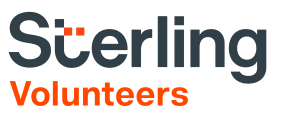Helpdesk Support / FAQs
Please review the quick links below for common support matters and Frequently Asked Questions.
User Names & Passwords / Trouble with entering existing accounts
-
How do I retrieve my Username and / or password?(Answer)
If you can't get into your account, do not register for a new one! If you can't remember your username, go here. If you can't remember your password, go here.
-
How do I proceed if I can't get into my existing account—do I create a new one?(Answer)
All users should have just one account. If you can't get into your account, do not register for a new one! If you can't remember your username, go here. If you can't remember your password, go here.
-
Are the username and password case-sensitive?(Answer)
Yes, the username and password are both case sensitive, and need to be entered exactly as they were created. This means that if you created a username or password with one or more capital letters in it, they need to be entered that same way when attempting to log into your account.
-
I've reset my password, but I still can't get into my account.(Answer)
Usually, after resetting a password, it's best to go here and attempt to log in from the main homepage. Try this once more from the homepage link above, and then contact us at the Helpdesk if you still can't enter.
-
For "inactive" or "suspended" accounts—how do I proceed?(Answer)
If you attempt to log in, but receive a message that says that your account is either "inactive" or "suspended", then your account has been made inactive or has been suspended by a representative at your conference, most likely because of inactivity. Please speak directly with your confernce so that your account can be updated—usually this means contacting your specific coordinator located in your conference. Unfortunately, the Helpdesk is unable to alter these types of accounts and will need to refer you back to your conference representative, unless the individual is transferring from one conference to another
Inactive / Suspended accounts
-
For "inactive" or "suspended" accounts—how do I proceed?(Answer)
If you attempt to log in, but receive a message that says that your account is either "inactive" or "suspended", then your account has been made inactive or has been suspended by a representative at your conference, most likely because of inactivity. Please speak directly with your conference so that your account can be updated—usually this means contacting your specific coordinator located in your conference. Unfortunately, the Helpdesk is unable to alter these types of accounts and will need to refer you back to your conference representative, unless the individual is transferring from one conference to another
Emails
-
Can my email be associated with more than one account?(Answer)
We prefer that your email be associated with only one account. This means, husbands and wives (or parents and offspring) should use separate emails if possible—one reason being information security. If you have a hard time remembering your password and ask the online system for assistance, the system will not be able to help you if there is more than one account with your email address.
Also, it's important to only create one account per person—and to update that account if contact information changes rather than creating a different account and creating duplicates in the system. -
Isn't my User ID / Login also my email address?(Answer)
In many cases, an individual's User ID can also be their email address—but this isn't true in all cases. All users should have just one account. If you can't get into your account, do not register for a new one! If you can't remember your password, go here.
-
How can I update my outdated email address?(Answer)
There are two ways to update your outdated email address. If the training on your account has been approved and your account is active, you can log into your account to update the information. After logging in, select your "Toolbox" tab and then select "Update My Account" from the list on the left. Here you can update your contact information and add an additional location to your account.
Otherwise, email us at adventistsupport@ verifiedvolunteers.com; give us the name of your conference, your full first and last name, your User ID, the old email and the new one...
Updating my existing account
-
How do I update all of my contact information?(Answer)
Users will only be able to update their contact information if the account is active and the training attendance has been verified / approved by the conference coordinator—which may take up to two weeks or so. If the training has not been approved even after two weeks, the user has the option to communicate with their conference coordinator and ask that their attendance be approved. That specific phone number is obtained by logging in and selecting "Contact My Coordinator" from the menu on the left-hand side of the page.
-
If an account has already been approved by a conference coordinator, below are the steps to update your contact information:
- Log in by entering your current User ID and Password into the login page. If you do not know your User ID or Password, please click here.
- Once you're logged in, click on the "TRAINING" tab.
-
On the left-hand side of the TRAINING tab, select "UPDATE MY ACCOUNT".
- From here you may update your: Legal name; address; email address; phone number; locations and roles / ministries within your conference.
-
If an account has already been approved by a conference coordinator, below are the steps to update your contact information:
-
How can I update my outdated email address?(Answer)
There are two ways to update your outdated email address. If the training on your account has been approved and your account is active, you can log into your account to update the information. After logging in, select your "Toolbox" tab and then select "Update My Account" from the list on the left. Here you can update your contact information and add an additional location to your account.
Otherwise, email us at Adventistsupport@ verifiedvolunteers.com; give us the name of your conference, your full first and last name, your User ID, the old email and the new one...
My existing account has issues
-
How do I retrieve my required training articles once I log into my account?(Answer)
All individuals who have been designated by the conference as having online continued training will have a "Training" tab at the top of the page when they log into their accounts. If you're aware that you're supposed to have access to the online training but don't have a "Training" tab, please communicate with your conference coordinator. It most likely means that your account needs to be updated or approved by your conference.
-
My account doesn't have a training tab when I log in.(Answer)
If you know that you need to complete additional training online, then your account will usually have a "training" tab when you successfully log in. If it does not have a training tab and you can't access the required training, either a.) Your account needs to be approved by your conference, or b.) Your account isn't granted the proper training access. In both of these cases, you will need to communicate with a representative in your conference and ask them to update your account.
My FAQ is unlisted, and I still need assistance
-
I can't find my question. How do I communicate with the Helpdesk?(Answer)
After reviewing the Online Help / FAQs section, for additional questions regarding online assistance, message us using our Online Helpdesk Email Form.
-
If I do need to speak directly to a Helpdesk representative, what should I say?(Answer)
Please be ready to simply give us your first and last name, the spelling of your name and your conference. You may be surprised to learn of how many different spellings there are of seemingly common names, so it helps us when you're ready to spell your name during the lookup process! This information will help us to parse through more than two million accounts in our database to obtain the right one in an efficient manner. Then we'll be able to help solve the problem that you're experiencing.